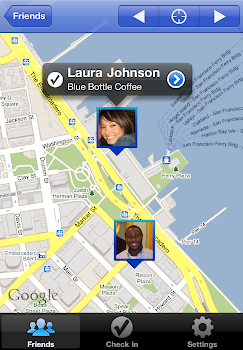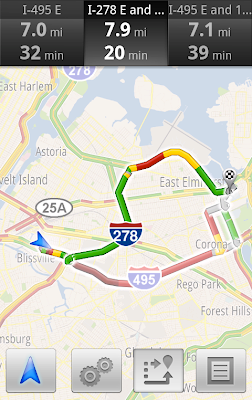(Cross-posted on the Hotpot Blog and the LatLong Blog.)
Whether it’s
Google Places with Hotpot or
Google Latitude, we’re working on helping you connect the people you care about with places you love. Now, when you’re rating your dinner spot using
Google Maps for Android, you can share your review with even more people by posting it to Twitter.
Post your ratings and reviews to Twitter
When you rate and review places like restaurants or cafes from
Google Places, you can share valuable recommendations with your Hotpot friends and across Google’s products – in
search results, on
google.com/hotpot, and on Place pages. But we wanted you to be able to share your recommendations even more broadly. So today, you can start sharing your ratings and reviews with your followers on Twitter directly from your Android-powered device.
When rating on the go using our
rating widget, just choose to
Post review to Twitter and connect your Twitter account. You’ll get a preview of your tweet and will be able to post your ratings and reviews moving forward.
Post your ratings and reviews to your Twitter followers.
Check-ins: ping friends and search for placesStarting last month, you could share information about the place you were at, in addition to your location, by
checking in at places using Google Latitude. Starting today, if you see nearby Latitude friends on the map and want to ask them where they are, you can quickly “ping” them instead of having to text or call. They’ll receive an Android notification from you asking them to check in at a place. And when they check in using your request, you’ll get a notification right back so you know which place to go to meet up with them.
From a friend’s Latitude profile, ping them (left) and they’ll receive a notification (right).
You’ll also be able to more easily check yourself in at the right place. Sometimes there are a lot of nearby places around you, and the right one is missing from the suggested list of places to check in. You can now quickly search for the right place using the
Search more places button.
Search for the right place to check in if it’s not among the suggested places.
To start posting Hotpot ratings to Twitter and pinging Latitude friends, just download Google Maps 5.2 from Android Market
here (on Android OS 1.6+ devices) everywhere it’s already available. Please keep in mind that both Latitude friends need version 5.2 in order to use the new “ping” feature. Learn more in the
Help Center.
Posted by Adam Connors, Google Maps for mobile team