Google Maps for Android: Search ‘n Swipe, Latitude Widget, and More
Wednesday, March 17, 2010 | 4:22 PM
Making sense of a fast paced and changing world is difficult under the best of circumstances, but when you’re on the go, it’s even harder. With the new Google Maps for mobile 4.1, we’re introducing a few features that make sorting through search results or quickly seeing Maps info a bit easier.
Updated search results page
With the newly reimagined Google Maps for mobile search results page, we’ve done away with the tabs to give you all the info you want on one page. Tap the new buttons to see the place on the map, get directions, call it, or see it with Street View. The extra space let us bring details and reviews right up front.
Swipe for more results
Take a look at the new page, and you can quickly see that Milk Pail Market specializes in cheese, has mostly 4 and 5 star ratings, and also sells fresh vegetables. You can select any section to see more reviews, buzz, etc. If you want to get to more search results without going back to the list, simply grab the page with your finger and swipe it away to the left or right to see the next or last result.
Latitude widget and Maps live wallpaper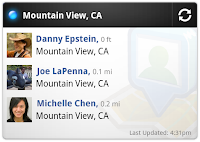
Once you’ve updated to Maps 4.1, you’ll also have a couple different ways to put Maps up close and personal on your phone. Wouldn’t it be nice if you could quickly find your nearest friends or glance at the traffic conditions around you without opening Maps? Add the Latitude widget to a home screen panel to see your nearest Latitude friends by pressing the “Menu” button from the home screen and selecting Add > Widgets > Latitude. On Android 2.1+ phones, you can also turn your home screen into one big, updating map using the Maps live wallpaper. Press the “Menu” button from your home screen and select Wallpaper > Live wallpapers > Maps. Now you can see nearby friends or a map each time you open your home screen.
Switch Google Accounts
We’ve been adding more and more features that sync with your Google Account whether you’re on your phone or your computer. If you’re managing multiple identities, Maps now lets you switch the Google Account it uses between the accounts you’ve synced to your Android-powered phone. From the Maps menu, select More > Switch Account to sign out of your current account and sign in to a different one. Features like Google Buzz, Latitude, Starred items, My Maps, and more can then begin using whichever account you’ve chosen.
Get these new features at your fingertips by searching for “Google Maps” in Android Market from Android 1.6+ phones. Update Maps to version 4.1, available in all the countries and languages where Maps is currently available. Visit our Help Center to learn more, ask questions in our Help Forum, or give us suggestions and vote on other people’s on the Mobile Product Ideas page.
Labels: android, google latitude, google maps, google maps for mobile, Mobile Blog

35 comments:
Unknown said...
What is the difference between "Google Maps" from android.com/market and m.google.com/maps?
thanks,
regards
March 17, 2010 at 5:06 PM
Anthony said...
You neglected to tell us about the inclusion of ads in the update.
March 17, 2010 at 5:08 PM
Unknown said...
That is all good, but still no navigation for Brasil! Please Google Maps Team!
March 17, 2010 at 5:24 PM
Harry Bundles said...
could you build in a button to turn on gps? please? navigation sometimes gets goofy if you leave to turn it on and come back. that feature would make it a 6 star app.
March 17, 2010 at 5:53 PM
Personal Finance Made Easy said...
The gmaps live wallpaper is awesome. Very clean and unobtrusive background. Nice.
March 17, 2010 at 5:59 PM
wetherb67 said...
It's a shame that you will release stuff for 1.6 and above but seem to ignore 1.5. I don't get it. Everyone does not have 2.1.
March 17, 2010 at 6:05 PM
Ash said...
Great work. Very impressed with another fine update.
But .... I'm ready for the icing on the cake. UK Navigation !!!! (Please). Please add this soon, like tonight !
March 17, 2010 at 6:06 PM
Chingon said...
Google .... please think about those who still using 1.5
March 17, 2010 at 6:08 PM
Unknown said...
G1 with android1.6 and no buzz function was found..please google...
March 17, 2010 at 7:38 PM
Unknown said...
Market can't find Google maps. Phone nexus one.
March 17, 2010 at 10:08 PM
daniel phung said...
March 17, 2010 at 11:24 PM
bahathir said...
Hi, I have N1 (build ERE27) here in my country (.my). How can I update the Maps to 4.1 ? Any .apk file?
March 17, 2010 at 11:53 PM
Vladimir said...
How do I get this update? I use HTC Magic with Android 1.5? Biggest disadvantage of Android Devices is that some Mobile Operators were selling versions with limited functionality. Next time I better buy iPhone where I know they will sell me update!
March 17, 2010 at 11:54 PM
Unknown said...
I have updated accordingly via the Market Place, yet it continues to 'force close' upon start up?
Using Android 1.6 on an HTC Magic.
Anyone else having similar problems?
March 18, 2010 at 12:35 AM
Alex Leonard said...
So I'm on a Motorola Milestone bought unsubsidized in Cambodia. I'm running Android 2.0.1 and I can't appear to locate this maps update in the market.
I tried searching for it manually, no joy. Then I went to http://m.google.com/maps to get a direct download link. That brings me to the market and I'm told there are no matches for "pname:com.google.android.apps.maps"
Why is this happening? Is there any way around it?
Cheers,
Alex
March 18, 2010 at 3:18 AM
Unknown said...
If the update force-closes, uninstall all updates for Maps (revert to system image map application) and download the latest update again.
You can revert by going to the Applications bit of the Settings program, filtering by all apps and then clicking on the Maps app. There is a revert button there.
Paul.
March 18, 2010 at 4:49 AM
Unknown said...
If you're using a Google Ion (aka HTC Magic from last years Google I/O conference) and you still have version 1.5, go to HTC's website and follow the instructions to update to 1.6.
http://developer.htc.com/google-io-device.html
March 18, 2010 at 5:10 AM
Giles Charter said...
Where's the love for 1.5? Starting to feel seriously left out in the cold here.
March 18, 2010 at 5:13 AM
Unknown said...
Lab and Directions do not function on my Droid.
March 18, 2010 at 6:48 AM
Unknown said...
I have a ADP1 (Android Dev Phone 1). I updated to Maps 4.1 via the Android Market. I do not see Menu>More>Switch Account option. Please help
March 18, 2010 at 6:53 AM
aesthetigeek said...
Force closes whenever I try to do ANYTHING with it. Using on a MyTouch 3G running 1.6.
March 18, 2010 at 7:34 AM
Robert Aitchison said...
I think switch account only works if your Android build supports multiple Google accounts (2.x only).
I'm guessing that the reason this doesn't work with 1.5 is some kind of limitation in the OS that makes the new features work. The carriers who are releasing on 1.5 now are doing so deliberately to keep these features out of the hands of their users (I'm looking at you AT&T).
March 18, 2010 at 7:45 AM
Unknown said...
I love the new search results, but could you make the header grey again? The new black header looks kinda sad and empty.
March 18, 2010 at 8:10 AM
ibo said...
What about 1.5OS and release api for foursquare app!
March 18, 2010 at 8:53 AM
sherif said...
How do you zoom out on the live wallpaper for maps?
If you double tap it zooms in, but then you are stuck way too far in?
Help! :)
March 18, 2010 at 9:40 AM
Personal Finance Made Easy said...
@sherif Pinch it to zoom out
March 18, 2010 at 9:50 AM
Klondike said...
@RP Pinch doesn't work on the live wallpaper, only inside the Maps app.
You can do a two-finger tap to zoom out. I found that on the AndroidGuys forums. It really should be documented in the Live Wallpaper somewhere..
March 18, 2010 at 10:37 AM
kencorey said...
Great...*another* announcement about Google's Navigation on Android.
Speaking as a disgruntled Nexus One user in the UK, can we all just shut up about navigation until it works in the other 93.4% of world? Don't make me come back there and turn the internet off until they get our navigation working!
I don't care about how cool it will be. I don't care about what great new features there are (that I can't use anyway).
Perhaps I'll just burn my US passport, and migrate to Uzbeckistan.
Okay...maybe that's just the slightest bit extreme.
Signed,
bitter and lied to.
March 18, 2010 at 1:17 PM
Esther said...
I followed Paul's instructions after receiving the Force Quit error - reverted back to factory settings on my 3g, then reinstalled update. Still getting the error. It completely freezes as it's trying to get my location. Thanks, Google. Maps is now completely useless to me.
March 18, 2010 at 6:38 PM
Unknown said...
Paul's instructions worked for me on the Droid with 2.01. I had been pretty miffed about having no map/navigation so I understand how you feel. Sorry that it didn't work for you. Try again?
March 18, 2010 at 8:33 PM
Anonymous said...
I can't get it to install on my G1 with Cyanogen.
March 19, 2010 at 12:21 PM
Chris said...
Thank you for your feedback, everyone.
If Maps 4.1 becomes unresponsive after installing the update, prompting a “Force Close” pop-up window, you can try the following to resolve the issue:
1. Choose “Wait” from the “Force Close” window and wait at least 30-60 seconds.
2. Maps should become responsive again and the issue should no longer happen.
-OR-
1. Go to Menu > Settings > Applications > Manage Applications
2. Scroll through the list and select "Maps"
3. If you don't see Maps listed, press Menu > Filter, and choose "All" and try again.
4. Choose "Uninstall Updates"
5. Once that process is complete, update Maps to 4.1 from Android Market again. The issue should no longer happen.
Thank you all again for your patience. We're working on fixing the source of the problem affecting a subset of users and releasing an updated version as soon as possible.
Best,
Chris and the Google Maps for mobile team
March 19, 2010 at 1:13 PM
Unknown said...
I'm stoked to see Google Maps on the Android platform. I'm a huge fan of Google - they just keep pumping out cool tools and applications.
I guess some people don't think so though lol - I found this video on YouTube the other day and thought it was funny:
http://www.youtube.com/watch?v=akJgSoQV_as
I like the spoof of the Superbowl ad idea but I think they take it a little too far. Does make you wonder though - how much is too much.
March 19, 2010 at 3:54 PM
Nate Olsen said...
I love the new interface, but it's so difficult to get to websites for the results! Menus and such aren't easy to find!
March 19, 2010 at 5:11 PM
Unknown said...
Samsung I5700 Spica - google earth doesn't work on it. Are there any plans to fix it?
March 23, 2010 at 7:04 AM
Post a Comment